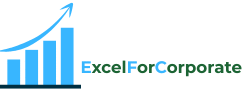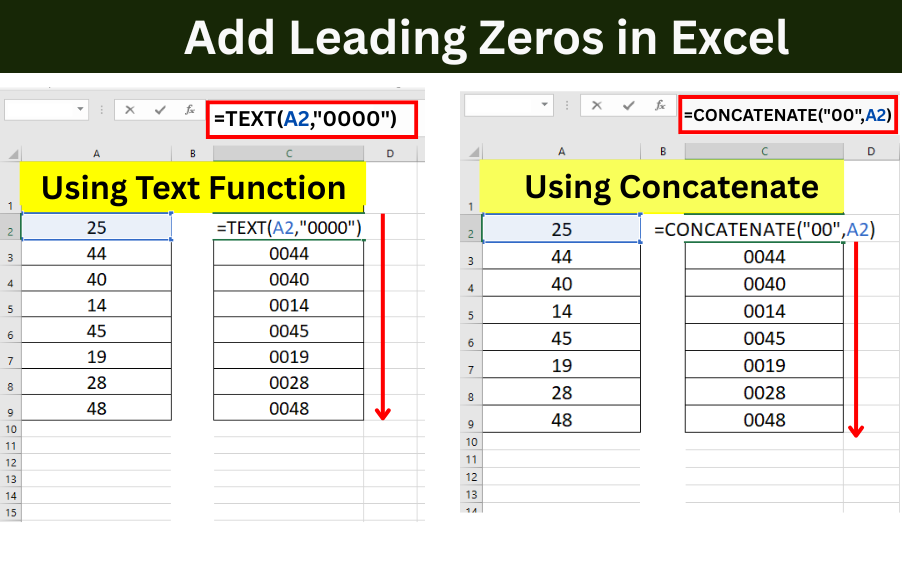Table of Contents
ToggleExcel, even though it is one of the most used spreadsheet software programs, is many times difficult to use. Add leading zeros in Excel sheet (like 00256) is a good example of this. I have to be sure that you would have tried to add leading zeros in excel sheet (like 00485) in your data, but you might not have succeeded.
This is because Excel removes all the beginning zeros from the numbers because it gives importance to calculations over formatting. Though the purpose behind this could be right, if you want to add zeros in the beginning to make your record, then it can be depressing or difficult too. But don’t worry, in this guide, I will teach you 5 easy ways to add leading zeros in Excel sheet.
In Excel, when you work with numeric data, you have to treat numbers as text, and when you add an apostrophe (‘) to the beginning of numbers, they are treated as text. This will keep the formatting as zero, and the automatic date will not change. When using Excel, you will notice that it also prevents long numbers from being written in scientific form. In this guide, you will learn how to add apostrophe with numbers which is very useful for every different work and your work skills.
Presentation and accuracy are both important in spreadsheets. Whether you are dealing with inventory codes, employee IDs, zip codes, or financial records, in the data, add Leading Zeros in Excel sheet is very important to maintain the format, but still Excel by default treats numbers in their correct and pure form. According to that, many times it removes zero without any warning For example, when you type “0025,” it will automatically change to “25,” and then it can create confusion. That’s why zero is too important to remove this type of confusion and difficulty.
So, how do you fix this? And one more thing: How to add leading zeros in Excel sheet? You can learn all such things in this blog.
In this blog I will tell you five easy ways to add leading zeros in Excel sheet. Each technique makes for different uses, whether you are formatting cells for visual stability, preparing files for export, making reports automatically, or creating alphanumeric codes. You will learn step by step how to manually enter formulas and hacks of formatting.
1. How to add leading zeros in excel sheet using text format?
Select the range of cells you want to format (A2 to A9).
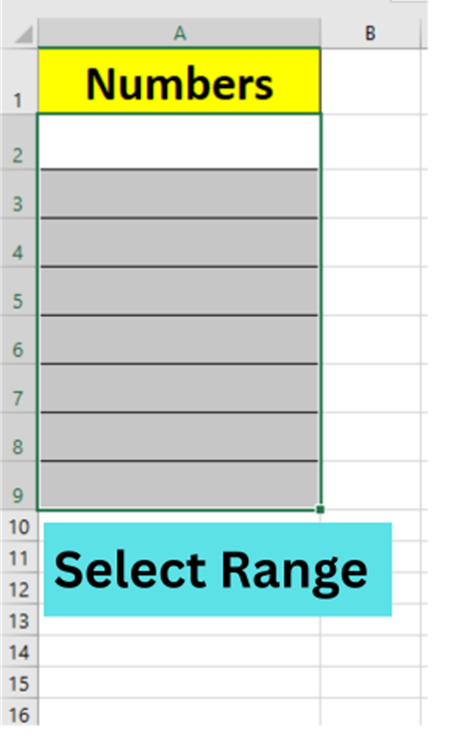
Press CTRL+1 keyboard shortcut to open the Format Cells dialog box.
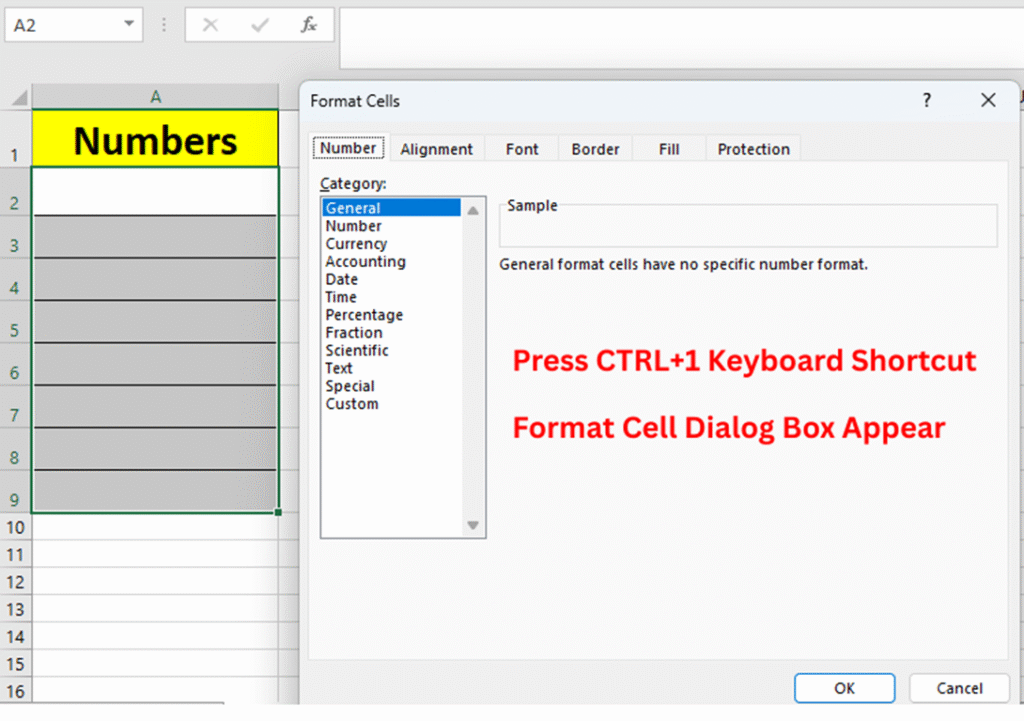
In the dialog box, go to the Number tab and choose the Text category.
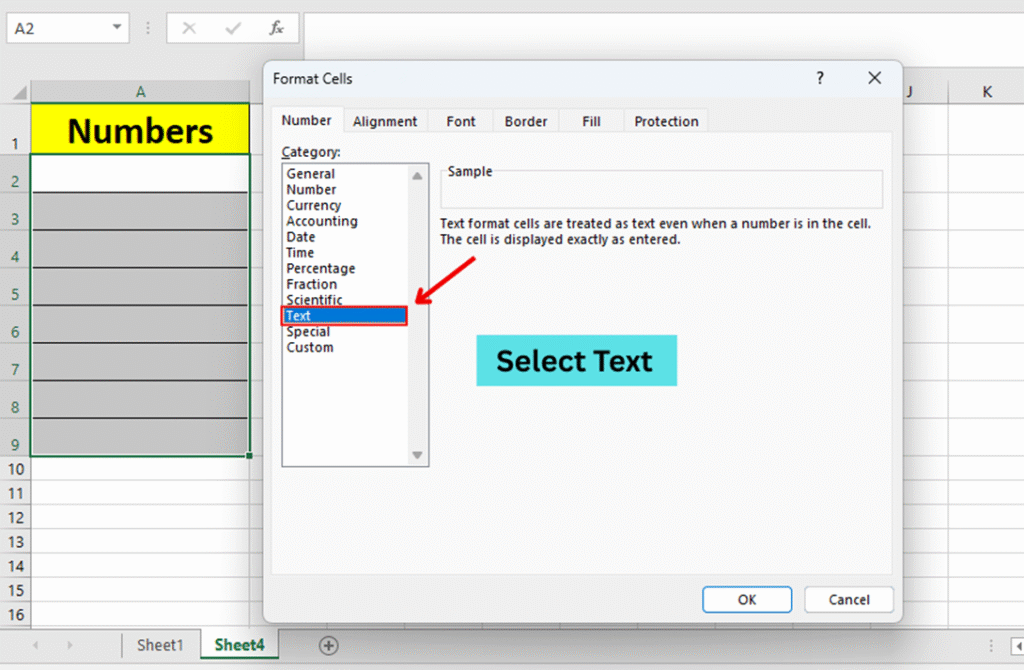
Now you click OK, then type your numbers manually, including the zeros, such as 0040, 0025, etc.
Why this works:
Converting numbers to text formatting makes Excel treat all numbers as plain text and even numbers, so Excel doesn’t remove leading zeros.
Pro tip:
You can use this when you’re manually typing data.
This doesn’t change the existing numeric values you typed, so numbers already typed won’t be automatically updated.
You can use this method when you need values like product codes, employee IDs, or postal codes to display exactly as expected.
Summary:
You can use this for small datasets where accuracy in display matters more than calculations. Using text formatting is the simplest manual way to add leading zeros in Excel Sheet. If you’re working with large data volumes, formula-based methods such as TEXT() or REPT() may be more useful.
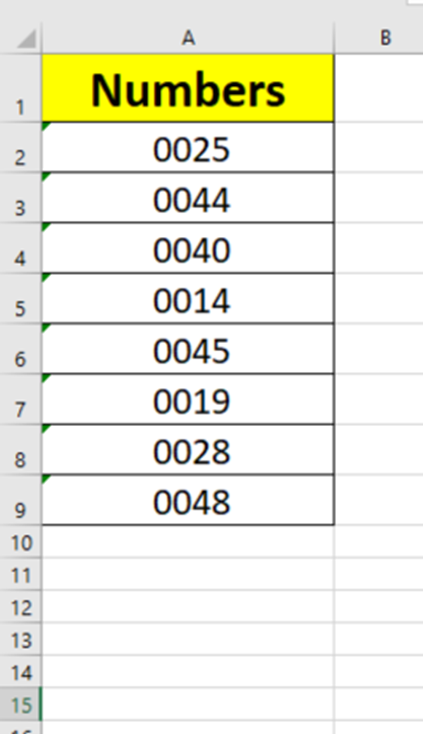
2. How to add leading zeros in Excel sheet using concatenate function?
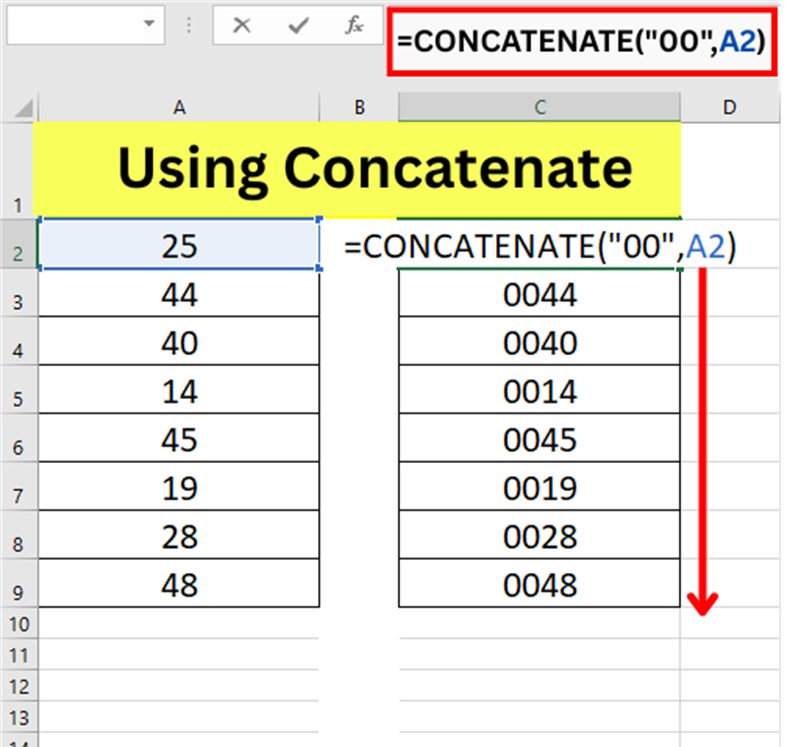
Formula:
=CONCATENATE(“00”,A2)
Explanation:
How can you apply this method in Excel?
Your ordinary numbers are in column A (A2:A9). It contains the numbers 25, 44, 40, etc.
You have to put the formula in column C. =CONCATENATE(“00”,A2)
Now you need to drag the fill handle downwards to apply the formula to other cells.
Now you can see in column C, each number has been converted to a version with leading zeros. e.g., 0025, 0044, etc.
Why It Works:
Now the CONCATENATE function will concatenate the string “00” with the value in cell A2. So the value 25 will become “0025.” This formula will concatenate the string “00” with the numeric value in cell A2, resulting in a new text value that displays with leading zeros.
The CONCATENATE function is an innovative method to add leading zeros in excel sheet for easy formatting needs. It changes values to text and provides full control over visual presentation. It is good only for invoices, codes, or display datasets. However, it changes numbers into text, but calculations will not work directly on these values until they are changed—so if you are planning to use these formulas, you have to keep in your mind all the things related to formulas.
Pro Tip:
Use this when you know how many digits the original numbers have.
Example:
| Original Value (A) | Formula Used | Output in Column C |
| 25 | =CONCATENATE(“00”,A2) | 0025 |
| 44 | =CONCATENATE(“00”,A3) | 0044 |
| 19 | =CONCATENATE(“00”,A6) | 0019 |
3. Add leading zeros in excel sheet using Text function
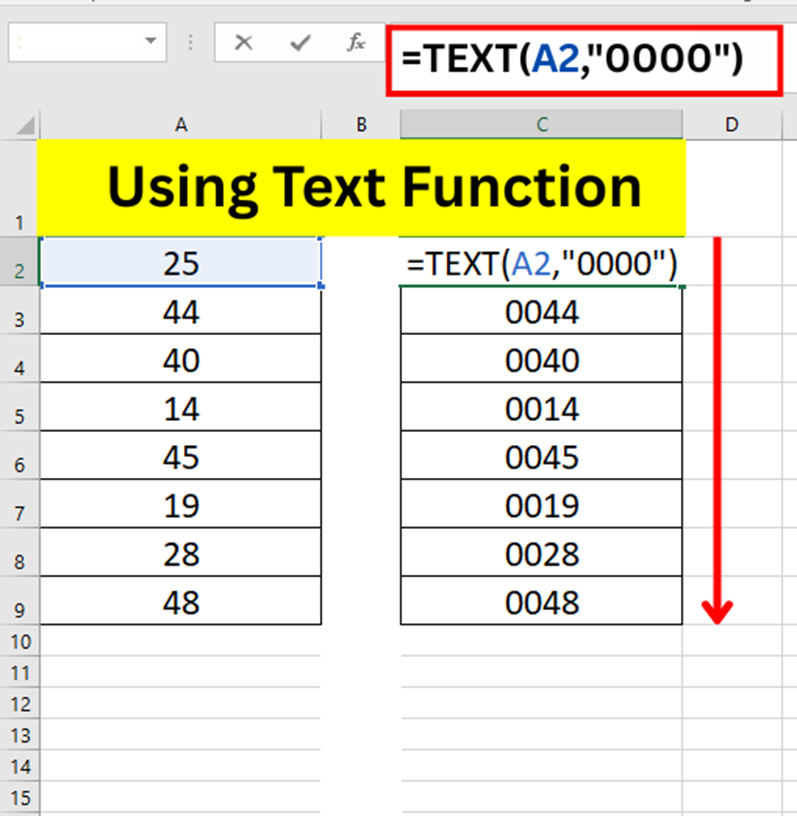
Formula:
=TEXT(A2,”0000″)
Explanation:
In the above sheet, the raw numbers 25, 44, and 40 are shown in the left column A.
In column C or wherever you want the formatted output Enter this formula =TEXT(A2,”0000″)
Now you need to drag the fill handle downwards to apply the formula to other cells.
Convert the value in A2 to a text string of exactly 4 digits, adding leading zeros as needed.
| Original Value | Formula Used | Output |
| 25 | =TEXT(A2,”0000″) | 0025 |
| 44 | =TEXT(A3,”0000″) | 0044 |
| 19 | =TEXT(A6,”0000″) | 0019 |
The TEXT() function converts a number into a formatted text string based on the pattern you specify. “0000” means
Use four places.
If the number is smaller, then add zeros to the left.
Using the TEXT function converts numbers to text, so calculations cannot work directly on these results unless they are reconverted.
4. Add leading zeros in excel sheet using Custom Number Formatting
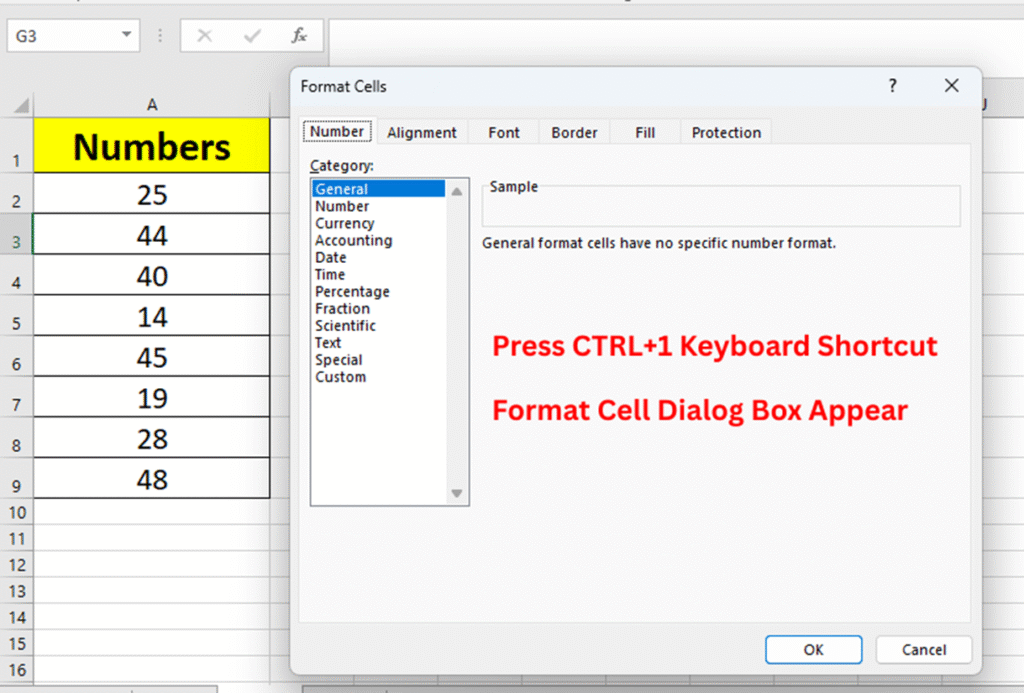
Select the range of cells you want to format (A2 to A9)
Press CTRL+1 keyboard shortcut to open the Format Cells dialog box.
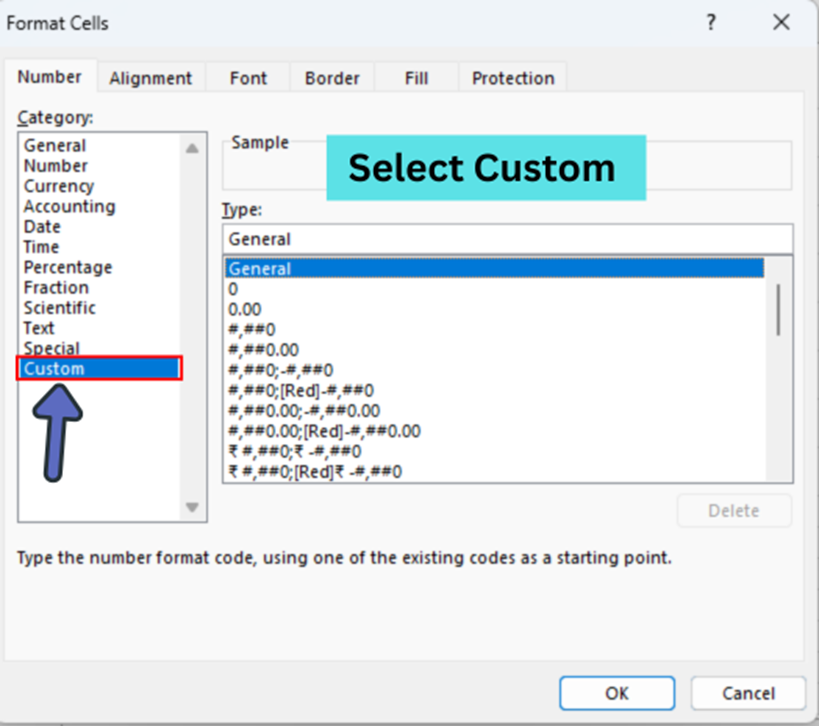
When the dialog box appears, you will go to the Number tab and choose the Custom category.
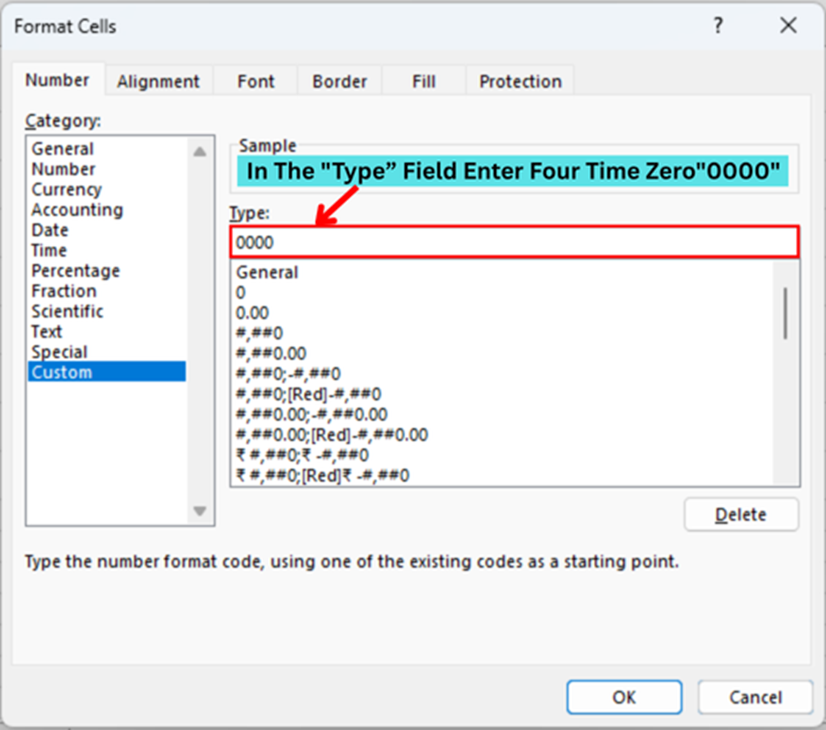
In the “Type” field enter four time zero “0000”
Then click ok.
In this example, you will see it adds leading zeros to make each number four digits long.
Excel now displays each value with a zero.
| Actual Value | Custom Format: 0000 | Displayed Result |
| 25 | 0025 | 0025 |
| 44 | 0044 | 0044 |
| 40 | 0040 | 0040 |
You can use the custom formatting feature to add leading zeros in excel sheet without changing your actual data. This will only change the display. So for mathematical operations, 25 will remain 25. But it will appear as 0025. Which is perfect for data that requires consistency in digit length (e.g., serial codes, IDs, receipts).
Pro Tips:
If you want a 4-digit code, use 0000, and if you want a 5-digit code, use 00000, and so on.
5. Add leading zeros in excel sheet using an apostrophe (‘)
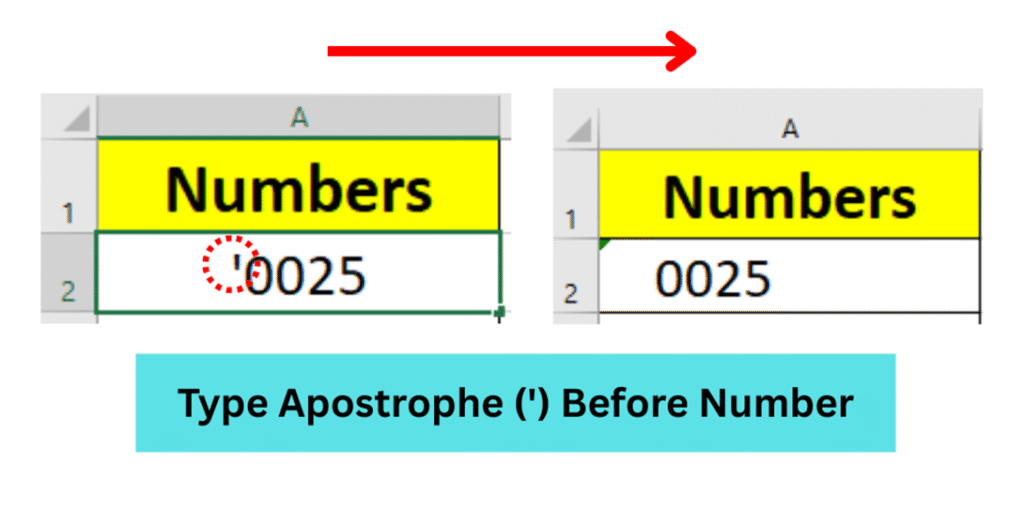
Type an apostrophe (‘) before the beginning of the number.
Then type the number with leading zeros, like: ‘0025.
Hit Enter.
The apostrophe will not show in the cell; it will show in the formula bar. You can add leading zero in excel sheet, using an apostrophe (‘) to convert the number into a text value.
Pro Tip:
Ideal for quick entries, but not suitable for large data ranges or automation.
Final Summary:
| Method | Formula Used | Best For | Output Type |
| Text Format | None | Manual entry | Text |
| Concatenate | =CONCATENATE(“00”,A2) | Small data | Text |
| TEXT Function | =TEXT(A2,”0000″) | Export-ready, dynamic | Text |
| Custom Format | Format Code: 0000 | Display only | Number |
| Apostrophe | ‘0040 | Manual quick fixes | Text |
Final Tips:
If you need to perform calculations, prefer custom formatting, as it keeps the data numeric.
You should avoid using apostrophes in large datasets; they can make sorting and calculations more difficult.
If you’re working where formatting is important (like banking or inventory software), you can use TEXT() or custom formatting.
If you like the method of add leading zeros in excel sheet mentioned in this article, how useful is it for you? Please tell us by commenting.