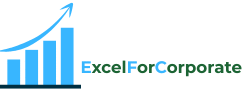Table of Contents
ToggleIf you work on an Excel spreadsheet, then you will know that it’s very useful for arranging data, making reports, and making calculations. But the real speed or power of Excel is in knowledge of Excel shortcut keys.
What are Excel shortcut keys?

In Excel, if you want to copy any file or anything, you can simply press Ctrl+C instead of clicking the COPY button. It’s fast and easy too.
Once you start using Excel for doing small or big tasks, Excel shortcut keys will save you a lot of time. Whether you are making a budget, tracking inventory, or cleaning data, using Excel shortcut keys will make your work faster and easier. They’re especially useful if you’re dealing with large amounts of data or doing more repetitive tasks.
For example, if you have to select 5000 rows of data, to scroll and highlight will take many seconds with the mouse, but using Excel shortcut keys like Ctrl+Shift+Down Arrow will do it in just a second.
If you’re a beginner, you don’t need to learn all the Excel shortcut keys at once. Learn 3–5 shortcuts that you can use daily. Once they become part of your routine, then add more. From time to time you’ll find that you are easily completing your spreadsheets.
Every Excel user should learn Excel shortcut keys.
In this blog, I have carefully selected the top 75 most useful Excel shortcut keys for both beginners and regular users. These shortcuts Keys are tried, tested, and guaranteed to make your life easier. They work on most versions of Excel. These Excel shortcut keys will save your time and increase your spreadsheet efficiency. They are ideal for both beginners and advanced users.
Also Read: How to use COUNTIFS function in Excel with multiple criteria
Basic Excel Keyboard Shortcuts
| Sr. No | Description | Excel Shortcuts |
| 1 | Use to Edit the active cell | F2 |
| 2 | Use to Copy selected cells | Ctrl + C |
| 3 | Use to Cut selected cells | Ctrl + X |
| 4 | Use to Paste copied or cut cells | Ctrl + V |
| 5 | Use to Undo the last action | Ctrl + Z |
| 6 | Use to Redo the last action | Ctrl + Y |
| 7 | Use to Delete character to left | Backspace |
| 8 | Use to Delete character to right | Delete |
| 9 | Use to Fill down | Ctrl + D |
| 10 | Use to Fill right | Ctrl + R |
| 11 | Use to Insert the current date | Ctrl + ; |
| 12 | Use to Insert the current time | Ctrl + Shift + ; |
| 13 | Use to Find data | Ctrl + F |
| 14 | Use to Find and replace | Ctrl + H |
| 15 | Use to Insert a hyperlink | Ctrl + K |
Excel Shortcut keys for Cell Formatting
| Sr. No | Description | Excel Shortcuts |
| 16 | Use to Bold selected text | Ctrl + B |
| 17 | Use to Italicize selected text | Ctrl + I |
| 18 | Use to Underline selected text | Ctrl + U |
| 19 | Use to Open the Format Cells dialog box | Ctrl + 1 |
| 20 | Use to Fill colors | Alt + H + H |
| 21 | Use to Add border | Alt + H + B |
| 22 | Use to Apply currency format | Ctrl + Shift + $ |
| 23 | Use to Apply percentage format | Ctrl + Shift + % |
| 24 | Use to Apply comma format | Ctrl + Shift + ! |
| 25 | Use to Apply the default date format | Ctrl + Shift + # |
Excel Keyboard Shortcuts for Advance Excel
| Sr. No | Description | Excel Shortcuts |
| 26 | Use to Insert a function | Shift + F3 |
| 27 | Use to Switch to formula view | Ctrl+~ |
| 28 | Autofit column width of | Alt + H + O + I |
| 29 | Use to create a table | Ctrl + T |
| 30 | Use to AutoSum selected cells | Alt + = |
| 31 | Use to Applying and remove filters | Ctrl + Shift + L |
| 32 | Use to Insert a PivotTable | Alt + N + V |
| 33 | Use to Insert a chart | Alt + F1 |
| 34 | Use to Enter a formula as an array formula | Ctrl + Shift + Enter |
| 35 | Use to “Go To” dialog box open | Ctrl + G |
Excel Shortcut keys for Workbooks & Worksheets
| Sr. No | Description | Excel Shortcuts |
| 36 | Use to create a new workbook. | Ctrl + N |
| 37 | Use to open an existing workbook. | Ctrl + O |
| 38 | Use to save the current workbook. | Ctrl + S |
| 39 | Use to close the current workbook. | Ctrl + W |
| 40 | Use to insert a new worksheet. | Shift + F11 |
| 41 | Use to rename worksheet. | Alt + H + O + R |
| 42 | Use to move/copy a worksheet. | Alt + E + M |
| 43 | Use To move the previous worksheet. | Ctrl + PageUp |
| 44 | To move to the next worksheet. | Ctrl + PageDown |
Excel Shortcut Keys for Paste Special
| Sr. No | Description | Excel Shortcuts |
| 45 | Use to Paste values only | Alt + E + S + V |
| 46 | Use to Only formulas Paste | Alt + E + S + F |
| 47 | Use to Paste formatting only | Alt + E + S + T |
| 48 | Use to Transpose rows and columns while pasting | Alt + E + S + E |
| 49 | Use to Open Paste Special dialog box | Ctrl + Alt + V |
Excel Keyboard Shortcuts for Navigation & Selection
| Sr. No | Description | Excel Shortcuts |
| 50 | Use to select cells over the selected cell | Ctrl + Shift + Up Arrow |
| 51 | Use to select all the cells on the right | Ctrl + Shift + Right arrow |
| 52 | Use to select the column from the end of the table | Ctrl + Shift + Down Arrow |
| 53 | Use to select all the cells on the left | Ctrl + Shift + Left Arrow |
| 54 | Use to move the next cell | Tab |
| 55 | Use to Go to cell A1 | Ctrl + Home |
| 56 | Use to Find the last cell with data | Ctrl + End |
| 57 | Use to Select the entire column | Ctrl + Space |
| 58 | Use to Select the entire row | Shift + Space |
| 59 | Use to Select all contents of the worksheet | Ctrl + A |
| 60 | Use to Select the entire worksheet or current region | Ctrl + Shift + Space |
| 61 | Use to Jump the last filled cell in a row/column | Ctrl + Arrow Key |
| 62 | Use to move the previous cell | Shift + Tab |
| 63 | Use to Select multiple cells | Shift + Arrow Key |
Other Useful Excel Keyboard Shortcuts
| Sr. No | Description | Excel Shortcuts |
| 64 | Use to Repeat the last action | F4 |
| 65 | Use to remove the outline border of the cells | Ctrl + Shift + _ |
| 66 | Use to center align cell content | Alt + H + A + C |
| 67 | Use to To close Excel | Ctrl + F4 |
| 68 | Use to Open the Save As dialog box | F12 |
| 69 | Use to Apply outline the select cells | Ctrl + Shift + & |
| 70 | Use to Hide Rows | Ctrl + 9 |
| 71 | Use to Hide Columns | Ctrl + 0 |
| 72 | Use to Unhide Rows | Ctrl + Shift + ( |
| 73 | Use to Unhide Columns | Ctrl + Shift + ) |
| 74 | Use to add a comment to a cell | Shift + F2 |
| 75 | Use to Print | Ctrl + P |
Benefits of Excel shortcut keys:
• Time Saving: You can do your work faster.
• Focus: You can be more focused on your work without switching keyboards or mouse.
• Productivity: You can do more work in less time with the help of Excel shortcut keys.
• Professional skill: If you use Excel at work and then you use Excel shortcut keys, it shows your skills and efficiency.
Once you are familiar with the basic Excel shortcut keys, you can move on to more advanced Excel shortcuts. Including filtering data, inserting tables, formatting numbers, or even navigating sheets without ever touching the mouse.