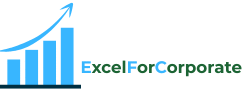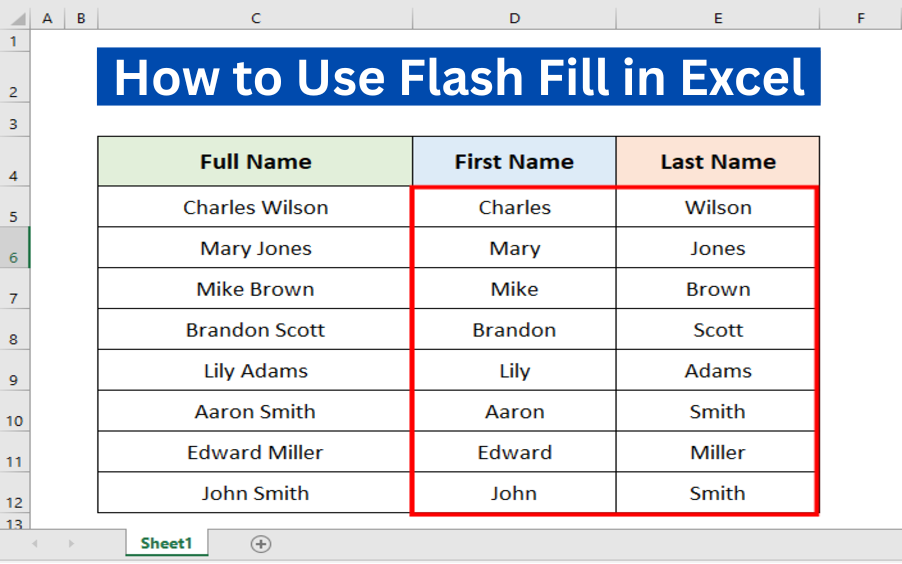Table of Contents
ToggleWhat is Flash Fill in Excel?
Flash Fill in Excel is an effective Data Tool that makes data management simple. It automatically fills cells based on patterns. Basically, Flash Fill in Excel is used for cleaning formatting and manipulating data.
If you are tired of manually formatting your data in Excel, you are not the only one who faces this problem while working in Excel. Many of you Excel users struggle a lot with data formatting, wasting your precious time on boring tasks.
Flash Fill in Excel is a tool that helps you manipulate your data easily and can save you a lot of time and effort. By using Flash Fill in Excel, you can automate your data formatting tasks, making your workflow even more efficient.
In this article, I will introduce you to the process of using Flash Fill in Excel. It will help you greatly in organizing your data tasks well and becoming more productive.
Purpose and Benefits of Flash Fill in Excel.
Today, through this article, I am going to teach you what the main purpose of a Flash Fill is and what its benefits are. The main goal of Flash Fill is to automate data manipulation tasks. By using it, you can save a lot of your time, and it can also help you greatly in increasing your work productivity, such as splitting names, formatting phone numbers, and extracting data from complex strings by recognizing patterns.
One of the big advantages of Flash Fill is that with its help you can fill data accurately, without any complex formulas or manual entry.
What is the shortcut for Flash Fill in Excel?
You can use Flash Fill in Excel by using the shortcut key by pressing Ctrl + E, the key combo to turn on Flash Fill. This tool is a great time-saver and perfect for big datasets.
Practical Examples of How to use Flash Fill in Excel.
Automatic pattern recognition
Flash Fill works by finding a pattern in your data. Simply type the first cell in a new column next to your data; it will look at your data and try to find a pattern. For example, if you are listing names and start typing the first name, it will automatically fill in the rest.
Example: Separate First, Middle, and Last Names Using Flash Fill.
We have the below Excel sheet, including the dataset (C4:E12) that contains some Full Names in column C. We want to separate the First and Last names into separate columns.
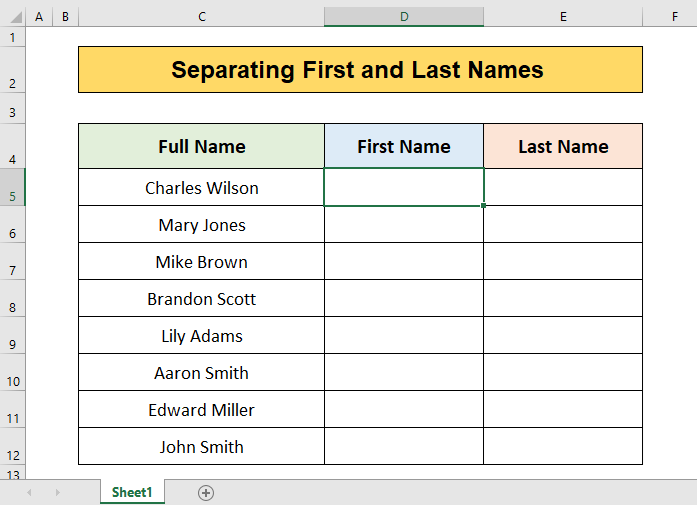
We will follow a few steps to apply Flash Fill in the column where we want to separate data.
1. Enter the First Name in the D5 cell (first name column), then press Enter.
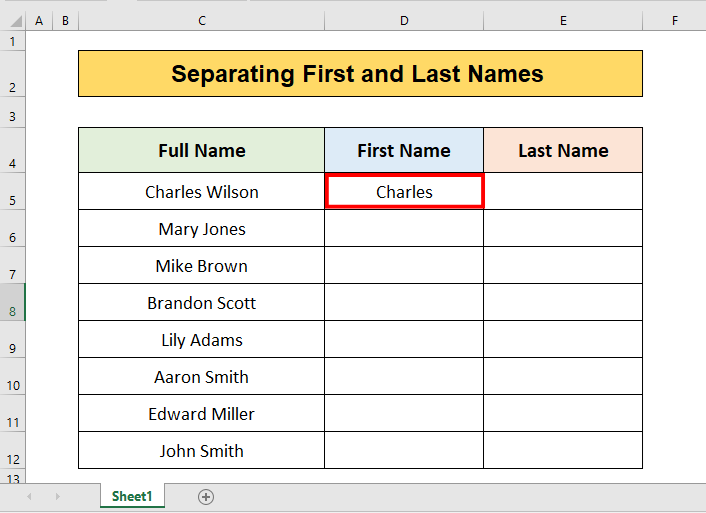
In cell D6, type the next name.
The Flash Fill feature will activate and will suggest the first part of all names (D6:D12)

Press Enter.
The Magic You can see all the First Names in column D Fill Automatically.
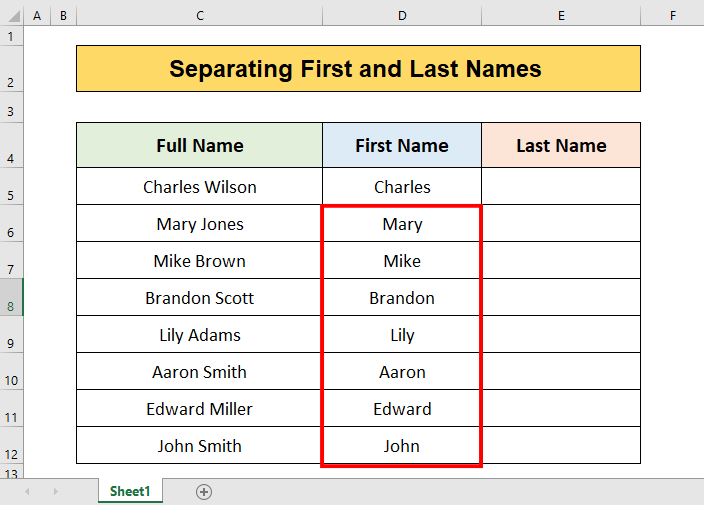
Repeat the process again and separate Last Names in column E.
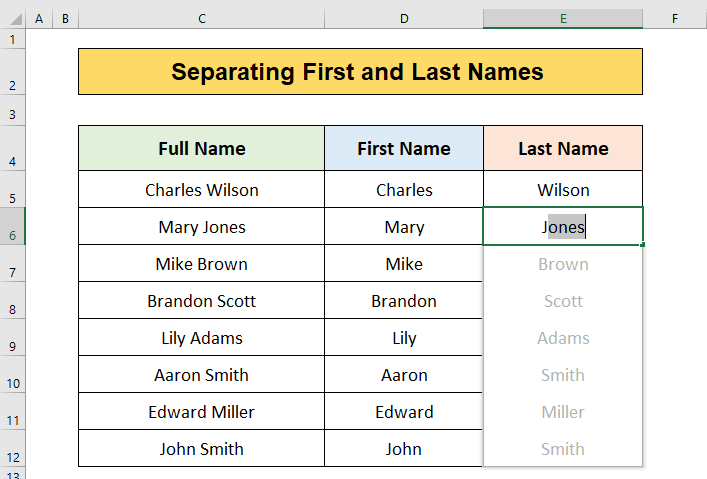
Result:
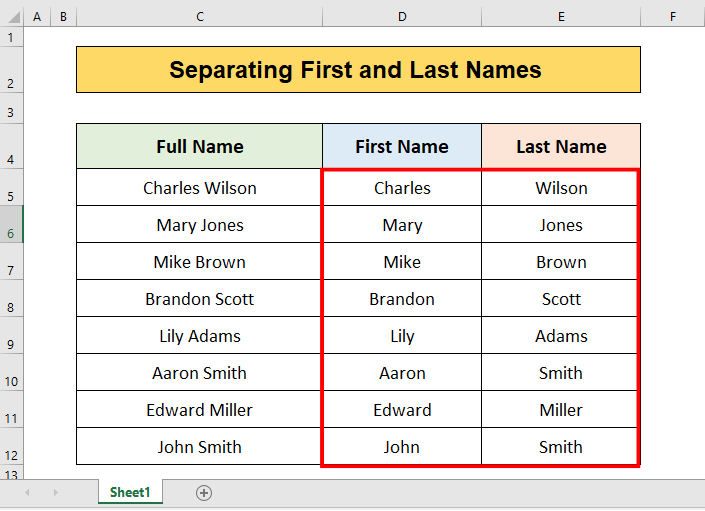
Note:
Flash Fill only works in the dataset of the same pattern.
FAQ
How can you use Flash Fill in Excel?
You can use Flash Fill by clicking the Data tab menu or using the Ctrl+E shortcut key.
Which Excel versions support Flash Fill?
Flash Fill works in Excel 2013 and later versions, including Excel 2016, Excel 2019, and Excel for Office 365.
Can we use Flash Fill to separate full names into first and last names?
Yes, you can use Flash Fill to separate full names into first and last names. It also works for middle names and prefixes.
Can we use flash fill for numerical data and calculations?
Yes, you can use flash fill for numbers and math. It is a useful tool for data-related tasks.
Also Read: How to Use SUMIFS function in Excel?